WordPress powers over 40% of all websites, but simply using WordPress doesn’t guarantee search visibility. Most WordPress sites receive zero organic traffic because owners skip essential SEO configurations and best practices.
This article provides actionable WordPress SEO tips that improve rankings, drive qualified traffic, and turn your site into a search engine magnet. Whether you’re launching a new WordPress site or fixing an underperforming one, these strategies deliver measurable results.
At Egochi Digital Marketing, we’ve helped hundreds of WordPress sites improve their search performance. The tips below come from real client implementations that consistently produce ranking improvements and traffic growth.
Table of Contents
- What Are the Best WordPress SEO Tips?
- Why WordPress SEO Matters
- WordPress SEO Tips for Plugin Selection
- Permalink Structure Setup
- Search Engine Visibility Check
- Title Tag and Meta Description Setup
- Heading Structure and Content Hierarchy
- WordPress SEO Tips for Image Setup
- WordPress SEO Tips for Site Speed
- Mobile Responsiveness
- Internal Linking Strategy
- External Linking and Citations
- XML Sitemap Creation and Submission
- Schema Markup Implementation
- Content Quality and Keyword Research
- Category and Tag Organization
- Comment Management
- SSL Certificate Installation
- Regular Content Updates
- Google Analytics and Search Console Setup
- Common WordPress SEO Mistakes
- WordPress SEO Checklist
- Quick WordPress SEO Tips Summary
- FAQ About WordPress SEO
What Are the Best WordPress SEO Tips?
The most important WordPress SEO tips include choosing one solid SEO plugin (Yoast, Rank Math, or AIOSEO), setting clean permalinks to post name structure, verifying search visibility settings allow indexing, using fast hosting with caching, writing keyword-rich titles and meta descriptions, compressing images with descriptive alt text, building 3-5 internal links per post, creating in-depth content around researched keywords, implementing schema markup for rich results, and monitoring performance with Google Analytics and Search Console.
These foundational steps create a technical base that lets quality content rank. Skip any of these and you’re fighting uphill against competitors who got the basics right.
Why WordPress SEO Matters
WordPress is inherently SEO-friendly compared to other content management systems, but that baseline advantage only takes you so far. Without proper setup, your content remains invisible to searchers actively looking for what you offer.
Benefits of proper WordPress SEO:
- Higher search engine rankings for target keywords
- Increased organic traffic without paid advertising
- Better user experience keeping visitors engaged
- Faster page loads improving conversions
- Mobile responsiveness reaching smartphone users
- Stronger site authority over time
Sites implementing WordPress SEO best practices consistently outrank those ignoring these fundamentals. The difference between page 1 and page 3 often comes down to configuration details most site owners overlook.
WordPress SEO Tips for Plugin Selection
SEO plugins simplify technical work that would otherwise require coding knowledge. Choose one primary SEO plugin and configure it properly.
Top WordPress SEO plugins:
Yoast SEO: The most popular option with over 5 million active installations. Provides content analysis, XML sitemaps, breadcrumbs, and social media integration. The free version covers essential features. Premium adds redirect management and internal linking suggestions.
Rank Math: Feature-rich alternative offering more capabilities in the free version than Yoast. Includes keyword tracking, schema markup, and Google Search Console integration. Interface feels more modern.
All in One SEO (AIOSEO): User-friendly option for beginners. Setup wizard walks through configuration. Strong local SEO features. Smart XML sitemaps automatically exclude unnecessary pages.
SEOPress: Lightweight plugin without ads in the free version. White-label friendly for agencies. Includes schema markup and redirections.
Pick one plugin and stick with it. Running multiple SEO plugins simultaneously causes conflicts and duplicate code. Most sites need only one solid SEO plugin plus specialized tools for specific needs like schema or local features.
Essential plugin configurations:
- Enable XML sitemaps
- Set up breadcrumbs
- Configure social media metadata
- Add schema markup
- Set preferred domain (www vs non-www)
- Connect Google Search Console
Permalink Structure Setup
WordPress default permalinks use ugly URLs like yoursite.com/?p=123 that tell users and search engines nothing about page content. Clean, descriptive URLs improve both user experience and rankings.
Configure SEO-friendly permalinks:
- Navigate to Settings > Permalinks in WordPress dashboard
- Select “Post name” structure
- Click Save Changes
This creates URLs like yoursite.com/wordpress-seo-tips instead of yoursite.com/?p=456. The post name structure includes your target keywords naturally.
Permalink best practices:
- Keep URLs short (3-5 words ideal)
- Include primary keyword
- Use hyphens between words, not underscores
- Remove stop words (a, the, and, or)
- Avoid changing URLs after publication
- Use 301 redirects if URL changes are necessary
Never change permalink structure after launch. Changing URL patterns breaks existing links and loses accumulated SEO value. Set permalinks correctly from day one.
Search Engine Visibility Check
WordPress includes a setting that blocks search engines from indexing your site. This helps during development but catastrophically hurts live sites if left enabled.
Verify search engines can access your site:
- Go to Settings > Reading
- Scroll to “Search Engine Visibility”
- Ensure “Discourage search engines from indexing this site” is UNCHECKED
- Save changes if you made updates
Check this setting immediately if your site gets zero organic traffic despite publishing content. This single checkbox prevents all search visibility. We’ve seen WordPress sites struggle for months with this box accidentally checked after a staging migration.
Title Tag and Meta Description Setup
Title tags and meta descriptions appear in search results, directly influencing click-through rates. Well-crafted metadata attracts more clicks even from lower rankings.
Title tag guidelines:
- Include primary keyword near the beginning
- Keep under 60 characters to avoid truncation
- Make titles compelling and clickable
- Include your brand name at the end
- Avoid keyword stuffing or clickbait
Meta description best practices:
- Write 150-160 characters maximum
- Include primary and secondary keywords naturally
- Add a clear call-to-action
- Match search intent for the query
- Summarize page value proposition
Your SEO plugin provides fields for titles and descriptions on each post and page. Fill these out manually rather than relying on auto-generated text.
Example: Bad title: “Blog Post About SEO” Good title: “WordPress SEO Tips: 25 Proven Strategies to Rank Higher in 2025”
Bad description: “This post talks about SEO for WordPress sites and covers different techniques.” Good description: “Master WordPress SEO with 25 actionable tips covering plugins, speed, content setup, and technical configuration. Start ranking higher today.”
Heading Structure and Content Hierarchy
Proper heading hierarchy helps both users and search engines understand content structure. Well-organized content ranks better and keeps readers engaged.
Heading best practices:
- Use only one H1 per page (usually your title)
- Organize subheadings hierarchically (H2, H3, H4)
- Include keywords in headings naturally
- Make headings descriptive and scannable
- Never skip heading levels (H2 to H4)
Example structure:
H1: WordPress SEO Tips
H2: Plugin Selection
H3: Yoast SEO Features
H3: Rank Math Features
H2: Speed Improvements
H3: Caching Plugins
H3: Image Compression
This logical structure creates a content outline search engines can easily parse. Readers can scan headings to find information quickly.
WordPress SEO Tips for Image Setup
Unoptimized images slow page loads and miss ranking opportunities. Proper image work improves speed while capturing image search traffic.
Image setup checklist:
Compress before uploading:
- Use TinyPNG or ShortPixel to reduce file size
- Keep images under 100KB when possible
- Balance quality vs. file size
Choose correct file formats:
- WebP for best compression and quality
- JPEG for photographs
- PNG for graphics with transparency
- Avoid large GIF files
Add descriptive alt text:
- Describe image content accurately
- Include relevant keywords naturally
- Keep under 125 characters
- Don’t keyword stuff
- Never leave alt text blank
Use descriptive filenames: Before upload, rename files from IMG_1234.jpg to wordpress-seo-dashboard.jpg. This small step provides another relevance signal.
Implement lazy loading: Lazy loading delays off-screen images until users scroll near them. This speeds initial page load. WordPress 5.5+ includes native lazy loading. Older versions need plugins.
Image plugins:
- Smush: Automatic compression on upload
- ShortPixel: Bulk work for existing images
- EWWW Image Optimizer: WebP conversion
- Imagify: Compression with quality preservation
WordPress SEO Tips for Site Speed
Page speed directly impacts rankings and user experience. Slow sites frustrate visitors and rank lower than faster competitors.
Core Web Vitals to monitor:
- Largest Contentful Paint (LCP): Main content load time (under 2.5 seconds)
- First Input Delay (FID): Interactivity responsiveness (under 100 milliseconds)
- Cumulative Layout Shift (CLS): Visual stability (under 0.1)
Speed improvement strategies:
Use quality hosting: Cheap shared hosting creates speed problems no amount of work can fix. Invest in managed WordPress hosting from providers built for WordPress performance.
Install caching plugin:
- WP Rocket (premium, most features)
- W3 Total Cache (free, powerful)
- WP Super Cache (free, simpler)
- NitroPack (automatic setup)
Caching stores static versions of pages, dramatically reducing server load and load times.
Minimize and combine files:
- Combine CSS files
- Combine JavaScript files
- Minify code by removing whitespace
- Use plugins like Autoptimize
Use a Content Delivery Network (CDN): CDNs distribute your content across global servers, delivering files from locations closest to visitors. Popular options include Cloudflare, BunnyCDN, and StackPath.
Remove unused plugins: Each active plugin adds code slowing your site. Deactivate and delete plugins you don’t actively use. Audit plugins quarterly.
Test speed regularly with Google PageSpeed Insights, GTmetrix, or Pingdom. Target 90+ scores and under 3-second load times.
Mobile Responsiveness
Over 60% of searches happen on mobile devices. Sites not mobile-friendly lose rankings and traffic.
Mobile requirements:
- Responsive theme adapting to all screen sizes
- Touch-friendly buttons and links (minimum 48×48 pixels)
- Readable text without zooming (minimum 16px)
- No horizontal scrolling
- Fast mobile load speeds
Test mobile-friendliness:
- Google Mobile-Friendly Test tool
- Search Console Mobile Usability report
- Test on actual mobile devices
Most modern WordPress themes are responsive by default. Verify yours works well on phones and tablets before launching.
Internal Linking Strategy
Internal links connect your content, distributing link equity and helping search engines discover pages. Strategic internal linking improves rankings across your entire site.
Internal linking best practices:
- Add 3-5 internal links per post minimum
- Link to relevant, related content
- Use descriptive anchor text with keywords
- Link to both newer and older content
- Include links within content body, not just sidebars
- Update old posts with links to new content
How to add internal links in WordPress:
- Highlight anchor text
- Click link button in editor
- Type title of internal post
- Select from suggestions
- Click Add Link
Link to content users actually want to read next. Forced or irrelevant links hurt user experience and signal manipulation.
External Linking and Citations
Linking to authoritative external sources improves content credibility and provides value to readers.
External linking guidelines:
- Link to reputable sources supporting claims
- Use nofollow for sponsored or affiliate links
- Cite statistics and data with source links
- Link to government, educational, or industry authority sites
- Check links work before publishing
- Avoid linking to competitors when unnecessary
Nofollow vs. follow links: By default, WordPress links are “follow,” passing link equity. Use rel="nofollow" for:
- Paid links or sponsorships
- Affiliate links
- User-generated content (comments)
- Untrusted sources
Most SEO plugins add nofollow options in the link insertion dialog.
XML Sitemap Creation and Submission
XML sitemaps list all important pages helping search engines discover and index content efficiently.
Sitemap benefits:
- Faster indexing of new content
- Complete site crawling
- Priority signals for important pages
- Update frequency information
Create XML sitemaps: Your SEO plugin automatically generates XML sitemaps. Verify sitemap exists by visiting yoursite.com/sitemap.xml or yoursite.com/sitemap_index.xml.
Submit to Google Search Console:
- Log into Google Search Console
- Select your property
- Go to Sitemaps section
- Enter sitemap URL
- Click Submit
Google recrawls submitted sitemaps regularly, finding new and updated content faster.
Schema Markup Implementation
Schema markup helps search engines understand content context, enabling rich snippets in search results. Structured data also helps AI answer engines like ChatGPT and Google’s AI Overviews extract and display your content accurately.
Beneficial schema types:
- Article schema for blog posts
- FAQ schema for question content
- How-to schema for tutorials
- Recipe schema for food blogs
- Product schema for e-commerce
- Local Business schema for brick-and-mortar
Add schema in WordPress: Most SEO plugins include schema functionality. Rank Math and Schema Pro offer the most schema options. Configure schema in plugin settings matching your content type.
Rich snippets with star ratings, FAQs, or how-to steps attract more clicks than plain listings. Clear schema markup also ensures AI systems understand your content structure, increasing chances of appearing in AI-generated answers and featured snippets.
Content Quality and Keyword Research
Technical setup only works when paired with quality content targeting the right keywords.
Keyword research process:
- Brainstorm topics your audience searches
- Use keyword tools (Google Keyword Planner, Ahrefs, SEMrush)
- Find keywords with decent volume and reasonable competition
- Check search intent matches your content
- Target one primary keyword per post
Content creation guidelines:
- Answer searcher questions completely
- Write in-depth content (1,500+ words for competitive topics)
- Include primary keyword in title, first paragraph, headings
- Use keyword variations and related terms naturally
- Add original insights, not just rehashed information
- Update content regularly to maintain freshness
Avoid keyword stuffing. Write for humans first, search engines second. Natural language using keywords appropriately works better than forced repetition.
Category and Tag Organization
Categories and tags organize content, creating topical hubs that build authority.
Category best practices:
- Use 5-10 main categories maximum
- Create descriptive category names with keywords
- Assign each post to one primary category
- Add category descriptions with keyword-rich text
- Link to category pages from navigation
Tag usage:
- Use tags for specific subtopics
- Apply 3-5 tags per post
- Create consistent tag naming
- Avoid single-use tags
- Don’t duplicate category names as tags
Well-organized taxonomy helps users find related content and creates SEO-friendly archive pages.
Comment Management
Comments create user-generated content and engagement signals, but spam comments hurt SEO and user experience.
Comment setup:
- Moderate comments before publishing
- Use Akismet or similar spam protection
- Add nofollow to comment links
- Encourage genuine discussion
- Reply to comments promptly
- Remove spam and irrelevant comments
Active comment sections signal engaged audiences, but only if comments add value. Delete spam ruthlessly.
SSL Certificate Installation
HTTPS encryption is a ranking factor and trust signal. Sites without SSL certificates rank lower and show “Not Secure” warnings.
Install SSL certificate: Most hosting providers offer free SSL certificates through Let’s Encrypt. Contact your host to enable SSL if not already active.
Force HTTPS: After installing SSL, redirect all HTTP traffic to HTTPS using a redirect plugin or .htaccess rules. Your SEO plugin typically includes this option.
Verify the green padlock appears in browser address bars on all pages.
Regular Content Updates
Fresh content signals active maintenance and current information. Update existing posts regularly to maintain and improve rankings.
Content refresh strategy:
- Review top-performing posts quarterly
- Update statistics and data
- Add new sections covering recent developments
- Replace outdated screenshots
- Improve formatting and readability
- Check and fix broken links
- Add new internal links
Mark updates with “Last Updated” dates showing transparency. Many themes and plugins add this automatically.
Google Analytics and Search Console Setup
You can’t improve what you don’t measure. Install analytics tracking and monitoring tools.
Google Analytics setup:
- Create Google Analytics account
- Get tracking code
- Install via plugin (MonsterInsights, GA Google Analytics) or theme
- Verify tracking works
Track organic traffic, bounce rates, time on page, and conversion goals.
Google Search Console setup:
- Add your property
- Verify ownership
- Submit XML sitemap
- Monitor search performance
- Check for crawl errors
- Review mobile usability
Search Console shows actual search queries driving traffic, indexing status, and technical issues needing fixes.
Common WordPress SEO Mistakes
Avoid these frequent errors damaging search performance.
Blocking search engines: Leaving the “discourage search engines” box checked prevents all organic traffic. We fixed one client site that had this enabled for eight months after launch, wondering why they had zero Google visibility.
Duplicate content: Multiple pages with identical content confuse search engines. Use canonical tags pointing to preferred versions.
Missing alt text: Every image needs descriptive alt text for accessibility and SEO.
Thin content: Posts under 300 words rarely rank. Provide depth covering topics thoroughly.
Broken links: Dead links frustrate users and waste crawl budget. Audit quarterly with Broken Link Checker plugin.
Slow hosting: Cheap hosting undermines all other work. Invest in quality servers.
No mobile responsiveness: Ignoring mobile users loses majority of potential traffic.
Keyword stuffing: Unnatural keyword repetition triggers penalties. Write naturally.
Ignoring analytics: Publishing without tracking prevents learning what works.
WordPress SEO Checklist
Use this checklist when launching sites or auditing existing ones:
Initial setup:
- [ ] Install SEO plugin
- [ ] Configure permalink structure
- [ ] Uncheck “discourage search engines”
- [ ] Install SSL certificate
- [ ] Set up Google Analytics
- [ ] Verify Google Search Console
- [ ] Submit XML sitemap
On-page work:
- [ ] Write keyword-rich titles
- [ ] Create compelling meta descriptions
- [ ] Use proper heading hierarchy
- [ ] Add internal links (3-5 minimum)
- [ ] Compress images and add alt text
- [ ] Include schema markup
- [ ] Check mobile responsiveness
Technical SEO:
- [ ] Enable caching
- [ ] Improve page speed
- [ ] Fix broken links
- [ ] Create XML sitemap
- [ ] Set up redirects for changed URLs
- [ ] Implement breadcrumbs
- [ ] Check robots.txt configuration
Content quality:
- [ ] Research target keywords
- [ ] Write in-depth content (1,500+ words)
- [ ] Include primary keyword naturally
- [ ] Add original insights or data
- [ ] Update existing content quarterly
- [ ] Remove thin or duplicate content
Quick WordPress SEO Tips Summary
Here are the top WordPress SEO tips to implement today:
- Choose one SEO plugin (Yoast, Rank Math, or AIOSEO) and configure it completely
- Fix permalink structure to post name format before publishing content
- Verify search visibility setting allows search engine indexing
- Install SSL certificate and force HTTPS across entire site
- Use fast hosting with managed WordPress plans or quality shared hosting
- Enable caching with WP Rocket, W3 Total Cache, or similar plugin
- Compress all images under 100KB with WebP format and descriptive alt text
- Write keyword-rich titles under 60 characters with primary keyword front-loaded
- Add 3-5 internal links per post to related content using descriptive anchors
- Create XML sitemap and submit to Google Search Console
- Implement schema markup for articles, FAQs, and your content type
- Monitor with Analytics to track organic traffic and user behavior
These foundational WordPress SEO tips create the technical base that lets quality content rank. Start with the first five, then systematically work through the rest.
FAQ About WordPress SEO
Which WordPress SEO plugin is best?
Yoast SEO, Rank Math, and All in One SEO all work well. Yoast has the largest user base and most documentation. Rank Math offers more free features. AIOSEO provides the simplest setup. Choose based on your needs and comfort level. Any of these three handles essential SEO tasks effectively.
How long does WordPress SEO take to show results?
SEO is a 3-6 month process minimum. New sites need time to build authority and trust. Existing sites working on content may see improvements within weeks for less competitive keywords. Competitive niches require sustained effort over 6-12 months. Track progress monthly rather than daily.
Can I do WordPress SEO without plugins?
Yes, but plugins make it much easier. Manual work requires editing theme files, creating XML sitemaps manually, and handling all technical details yourself. Plugins automate these tasks and provide helpful guidance. Unless you’re a developer, use an SEO plugin.
Do I need premium SEO plugins or are free versions enough?
Free versions of major SEO plugins handle 90% of what most sites need. Premium features like redirect management, advanced schema, or support help larger sites but aren’t essential for beginners. Start with free versions. Upgrade when you outgrow their capabilities.
Will WordPress SEO work without good content?
No. Technical setup only helps quality content rank. Thin, unhelpful, or duplicate content won’t rank regardless of perfect technical configuration. Focus on creating genuinely useful content first, then work on technical elements. Content quality matters more than any technical factor.
WordPress SEO combines technical configuration, on-page work, and quality content creation. Sites implementing these WordPress SEO tips systematically outrank those focusing on just one area.
Start with technical foundations like permalinks, search visibility, and speed. Install and configure an SEO plugin. Create valuable content targeting researched keywords. Build internal links connecting your content. Monitor performance with analytics and Search Console.
SEO is an ongoing process, not a one-time setup. Review and improve regularly. Update content, fix technical issues, and refine your approach based on results. The sites ranking on page one earned those positions through sustained effort following proven WordPress SEO tips.
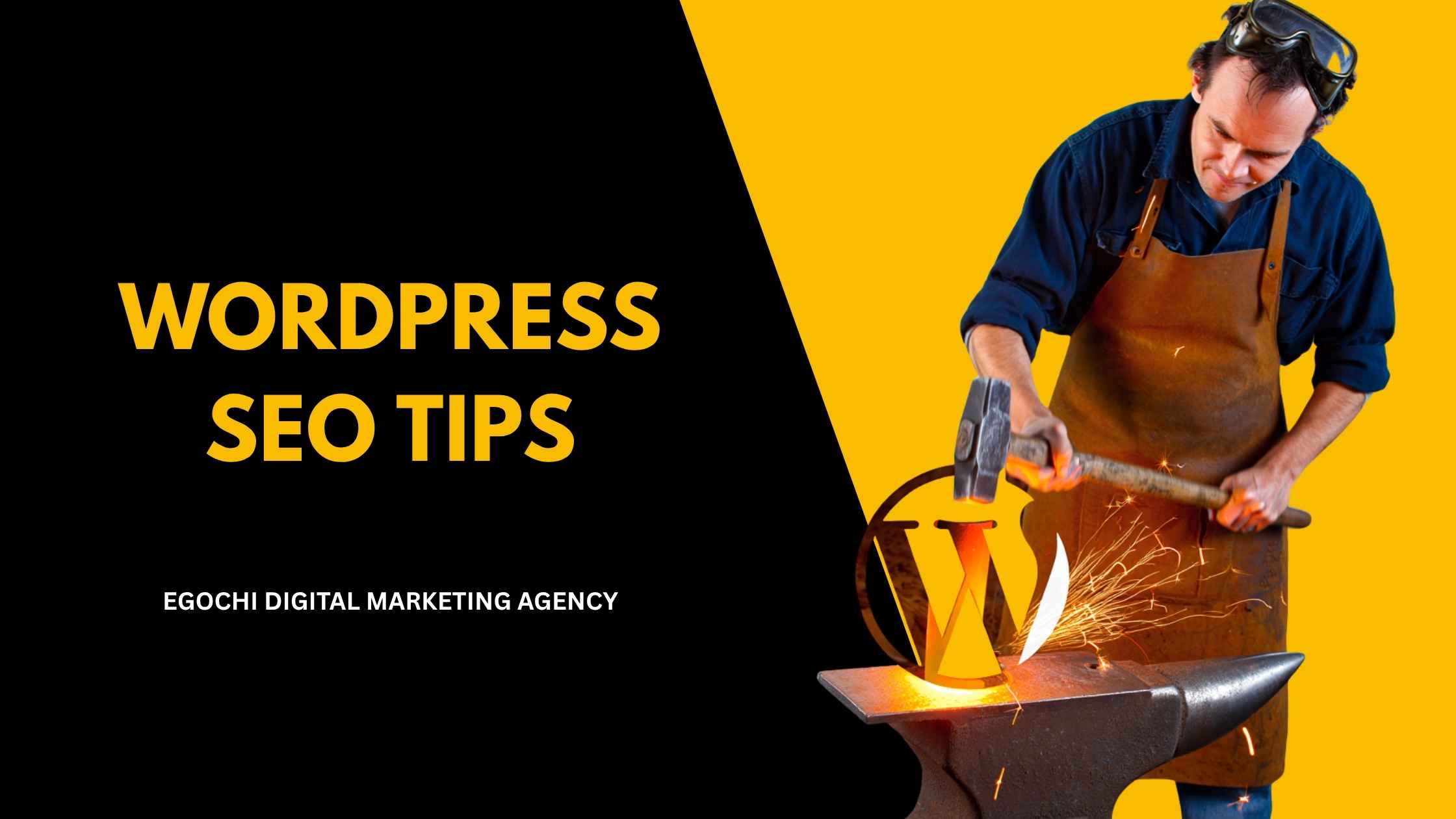








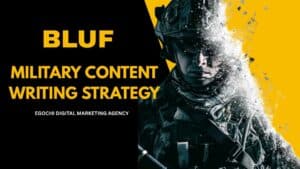
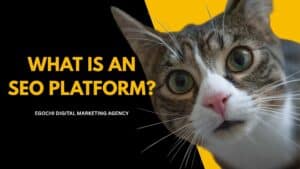
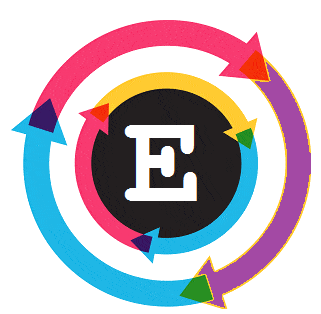
Comments are closed.